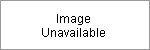This help page offers specific instructions on how to use the Dealio Extension
Q
How do I compare prices with the Dealio Extension?
A
There are two ways to compare prices:
- Enter your the product you're looking for into the Dealio Extension search field, select Dealio as your search option and hit Search. From the results, click on any product to compare prices.
- Click the Dealio button on your extension, then either click "Products" tab on the page to see the current hot products, or click a category under "Browse" and browse through the various products shown.
Q
How do I upgrade the Dealio Extension to the latest version?
A
The extension will check for updates automatically by default. However, you can check manually by clicking Options under the Options (gear) button on the extension, clicking the Advanced tab, and clicking the Check Now button.
Q
How do I uninstall the Dealio Extension?
A
There are several ways to remove the extension. The easiest way to remove the extension is from the extension menu. In your browser:
- Click the Options (i.e. gear) icon in the extension.
- From the menu that appears, choose Help > Uninstall.
- Follow the directions of the extension uninstall program.
This will remove the extension from both Internet Explorer and Firefox (if installed).
You can also remove the Dealio Extension using the Add or Remove Programs control in the Windows Control Panel by doing the following:
- Click on the Windows Start button in the lower left of your screen.
- From the Start menu, choose Control Panel.
- Click Add or Remove Programs (XP/2000) or Uninstall Program (Vista) in the Control Panel.
- Select "Dealio Extension" from the list of installed programs.
- Click Remove (XP/2000) or Uninstall / Change (Vista).
- Follow the directions of the extension uninstall program.
Q
What other programs are installed with Dealio?
A
Dealio Extension also installs Search Settings (SearchSettings.exe) which is a program designed to protect your computer's default search settings from being changed by other programs without your knowledge. It notifies you if a program tries to change your search settings and allows you to block the change or allow it.
Q
How do I uninstall Search Settings?
A
The Search Settings application is bundled directly with the extension and you will need to uninstall the Dealio Extension using the instructions above.
Uninstalling the Dealio Extension will automatically remove the Search Settings application.
Q
How did the Dealio Extension get installed on my computer?
A
If you are not sure how the Dealio Extension got installed on your computer, then you or someone else who uses your computer may have installed it while installing software from one of our partners. Dealio has many partners who choose to bundle the Dealio Extension in their installer and offer the Dealio Extension during installation of their program. We've worked hard to build a reputation for Dealio as a trustworthy and reliable source of the best deals available online. To maintain that reputation, we screen our partners rigorously, including reviewing all their installation flows to ensure the Dealio Extension installation is clearly indicated with a full page description and no deceptive wording or behavior, and that the offer adheres to legal requirements such as acceptance of the Dealio Extension license, etc. In addition, we perform periodic audits of our partners to ensure continued compliance.
If you have recently installed a program that included the Dealio Extension and it did not clearly disclose the installation of the Dealio Extension, please do
let us know the name of the software you installed. We will investigate any such reports immediately and take decisive action.
Q
What do I do if the extension uninstall program fails?
A
Your extension installation may have become corrupted. First, try reinstalling the extension by clicking the
Download button to download the extension installer, and then run the installer. Once the installer is complete, restart your computer and try uninstalling the extension via the extension or
Add or Remove Programs using the instructions above.
Some of our users have reported success uninstalling the Dealio Extension when the standard uninstall process fails by using the Revo Uninstaller to uninstall the extension. You can download Revo Uninstaller from CNET's
download.com site.
Q
I've tried all the steps and I still can't uninstall the extension. Any other suggestions?
A
The extension is designed to cleanly and easily install and uninstall using the standard Windows software installation and removal procedures.
If none of the steps above worked, it could be due to a virus or other rogue program installed on your computer, or your security software may be blocking the uninstall. While these situations are outside our control, these suggestions may help.
First, scan your computer for viruses, adware, spybots, or other unwanted or unneeded programs. If you already have your favorite security tools installed, use those. If not, you can try some of these more popular free security programs by
going to CNET's download.com and searching for them. While we cannot recommend any particular program, one of these may help you resolve some of the problems you're seeing with your computer:
- AVG Anti-virus
- Ad-Aware
- Spybot Search and Destroy
- CCleaner
- TrendMicro Hijack This
Second, after resolving any issues found on your system by the above programs, if you are still unable to remove the extension, your security software such as AVG, Norton or McAfee may be blocking the uninstall for some reason. You may want to disable your security program temporarily and attempt to uninstall the extension using the instructions above. For your protection, we recommend you disconnect your computer from the Internet while your security program is disabled so that your system is not open to attack from the Internet while you are uninstalling the extension. Due to the variety of security programs, we cannot give detailed instructions for temporarily disabling your security software. Please contact your security software provider for assistance. Most importantly, remember to turn your security software back on once you have removed the extension so that you remain protected from future threats.
Q
Where can I find more information on Dealio?
A
More information on Dealio is available on the
Dealio website, or by clicking the
Dealio button on your extension.
Q
Windows keeps telling me it's trying to install the extension or Search Settings. What's going on? How do I make it stop?
A
Occasionally users report to us that Windows keeps telling them it's trying to install the extension or Search Settings, or asking for media to be inserted so the installation can continue. We have been unable to reproduce this problem in our labs, but we think this may be caused by rebooting your computer during the installation, or possibly your antivirus program quarantining part of the extension during installation, leaving the installation in a semi-completed state. If you are experiencing this, you can download the
Windows Installer CleanUp Utility from Microsoft and use it to remove the program (extension, Search Settings, etc.) that it is still trying to install.
Q
Do you collect any of my personally identifiable information?
A
As covered in our privacy policy and terms of use, we do not intentionally collect any information which would uniquely identify a user such as name, location, etc. other than what is provided during normal operation of the extension (see our privacy policy for specifics). However, depending on how you use the extension, such as searching for your name, address, Social Security Number, or other items of personally identifiable information (PII), could result in you giving us sufficient information to uniquely identify you despite our efforts. This problem was highlighted in 2006 with AOL's release of "anonymized" search data for research purposes, by which many individuals were able to be identified despite AOL's efforts.
For more information on the AOL episode, PII in general, and the risks of self-identification, also known as "re-identification" please visit the Electronic Privacy Information Center.